I would like to updated the lab 3 and 4 that i had learned . Due to some problem, I had change some image in this wallpaper, if compare with the previous wallpaper.
I had changed the MMU logo. Due to I still doing the adjustment so i haven't change the name of this image and temporary named as "layer 1" .
I press "alt+ move tool" to moved the "mascot" into the the wallpaper.
I use the "horizontal type tool" and double click the it to change the "layer style".
I added a notice board and a stick under the "mascot" For the stick image, I use " quick selection tool" to crop it
I added some text inside the notice board. which using "horizontal type tool"
To change the mascot's head colour, I use "rectangular marquee tool" to select the mascot's head part that I need it, then choose image -> adjustment -> replace colour.
To doing this part,Choose filter -> vanishing point -> create plane tool -> marquee tool to select the part I need it. After that press Alt + move the part that i had selected to cover the tree in the middle part.
To add some shadow colour at the mascot there, I click the mascot image and proceed to layer -> new layer -> brush tool and then overlay the layer and finnaly it completed.





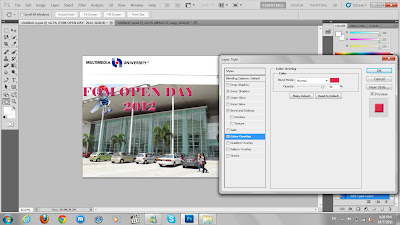











No comments:
Post a Comment